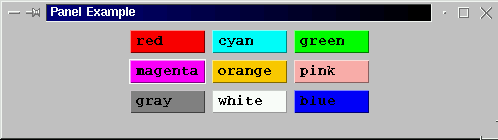
Figure 1 Result of exacuting code presented in Table 1.
|
| 1. Introduction | |
| 2. Panels |
In earlier work we introduced two kinds of container: frames and windows. Here we consider various other sorts of containers start with panels
A Panel is a class of container that is itself contained within a container. A panel is usefull for grouping together components of various kinds. In the example given in Table 1 we have taken the flow layout manager example given earlier and placed the buttons into a panel.
// PANEL LAYOUT EXAMPLE
// Frans Coenen
// Monday 1 April 2000
// Dept. of Comp. Sci., University of Liverpool
import java.awt.event.*;
import java.awt.*;
class panelEx extends Frame implements WindowListener {
// --------------------- FIELDS --------------------
Button button1 = new Button("red ");
Button button2 = new Button("cyan ");
Button button3 = new Button("green ");
Button button4 = new Button("magenta");
Button button5 = new Button("orange ");
Button button6 = new Button("pink ");
Button button7 = new Button("gray ");
Button button8 = new Button("white ");
Button button9 = new Button("blue ");
/* Constructor */
public Gui(String text) {
super(text);
// Set font
Font mono = new Font("Monospaced",Font.BOLD,14);
this.setFont(mono);
// Set up window
setBackground(Color.lightGray);
setLayout(new FlowLayout(FlowLayout.CENTER));
addWindowListener(this);
// Create panel
Panel myPanel = new Panel();
myPanel.setLayout(new FridLayout(3,3,5,5));
// Add buttons
button1.setBackground(Color.red);
mypannel.add(button1);
button2.setBackground(Color.cyan);
mypannel.add(button2);
button3.setBackground(Color.green);
mypannel.add(button3);
button4.setBackground(Color.magenta);
mypannel.add(button4);
button5.setBackground(Color.orange);
mypannel.add(button5);
button6.setBackground(Color.pink);
mypannel.add(button6);
button7.setBackground(Color.gray);
mypannel.add(button7);
button8.setBackground(Color.white);
mypannel.add(button8);
button9.setBackground(Color.blue);
mypannel.add(button9);
}
/* Window Closed */
public void windowClosed(WindowEvent event) {
}
/* Window Deiconified */
public void windowDeiconified(WindowEvent event) {
}
/* Window Iconified */
public void windowIconified(WindowEvent event) {
}
/* Window Activated */
public void windowActivated(WindowEvent event) {
}
/* Window Deactivated */
public void windowDeactivated(WindowEvent event) {
}
/* Window Opened */
public void windowOpened(WindowEvent event) {
}
/* Window Closing */
public void windowClosing(WindowEvent event) {
System.exit(0);
}
}
class GuiEx1 {
/* Main method */
public static void main(String[] args) {
Gui screen = new Gui("GUI Example 1");
screen.setSize(500,140);
screen.setVisible(true);
}
}
|
Table 1:Flow layout example
The result is as shown in Figure 1.
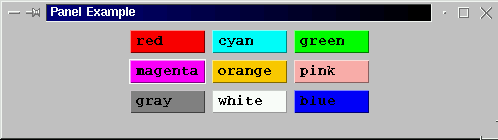
Figure 1 Result of exacuting code presented in Table 1.
Created and maintained by Frans Coenen. Last updated 04 September 2000