|
|
1. OVERVIEW |
This practical session takes the form of an interactive terminal session. Read the notes carefully and follow the instructions given. You will be guided through the process of logging onto a PC and accessing the COMP101 course material. You will then go on to learn how to use the file manager and how to create text files using the Program File Editor. Commence the tutorial during your official tutorial slot and complete it in your own time.
2. LOGGING IN |
|
(If you have not already done so) your tutor will guide you through the process of logging in to the computer system. To do this you will need a username and a password which you were issued with before your first tutorial. If you make a mistake while logging in the system will tell you and you should try again. Ask your tutor if you have any difficulty. (Should any "warning" windows appear, simply acknowledge these.) Once you have successfully logged on you will be presented (on the screen!) with what is known as a desk top. This comprises a series of icons on the left hand side listing a number of directories, files and common applications: `My Documents', `My Computer', `My Network Places', `Internet Explorer', `Acrobat Reader 7.0', Microsoft Office Word 2003', `UNIX' (Exceed), `WinZip' and a Power Point |
file called Blank timetable (do not worry if you do not understand what any or some of these are supposed to do). There will also be a `Recycle Bin' icon on the lower right hand side. At the bottom of the screen (desk top) is a task bar which indicates which applications you are running. On starting up you will find that you are already running one application:
You will also see a "start" button; and, at the right hand side, a number of smaller icons and a clock on the task bar. Close the Message of the Day application (after having read the "message") by clicking on the "X" close icon (top right hand corner). |
3. ACCESSING THE COMP101 COURSE MATERIAL |
|
All course material for COMP101 is available in the form of a hierarchy of World Wide Web (WWW) pages (or simply web pages). To access the notes you must invoke a web browser. We provide Internet Explorer, but there are many others. To run Explorer double click on (select) the Internet Explorer icon (Figure 1). Figure 1: The Internet Explorer icon Once invoked explorer will automatically take you to the Department of Computer Science at the University of Liverpool's home page (Figure 2). Experiment with the interface:
|
|
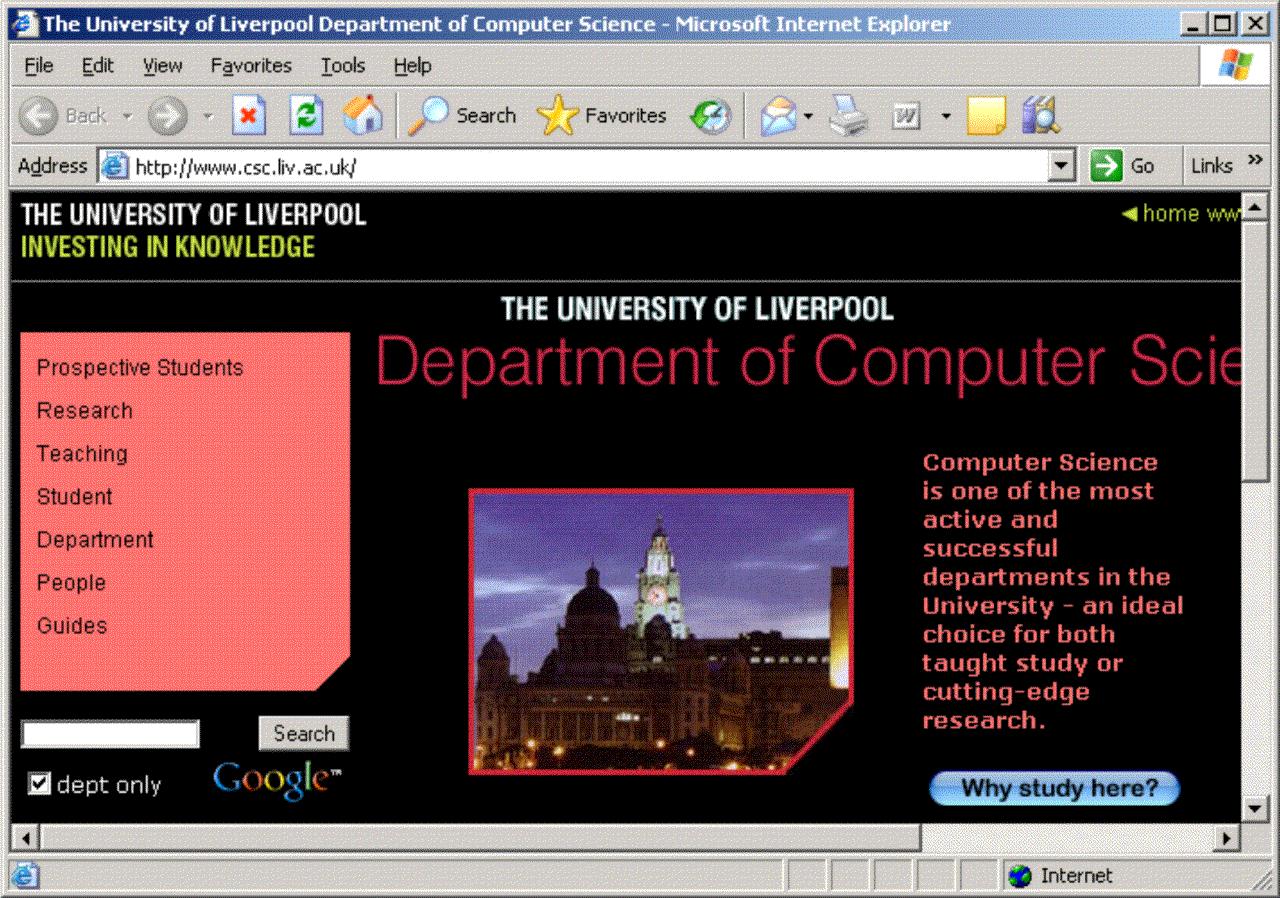
Figure 2: Home page of the Department of Computer Science at the University of Liverpool
Created and maintained by Frans Coenen. Last updated 22 September 2006